
此为自己通过centos7系统搭建typecho博客的心得分享,全文目前6部分,这是第一节
点此参看下一节:
lnmp介绍和ftp安装
视频分享地址:
安装vsftp:
其实搭建站点完毕后回头一看,发现ftp并没有什么必要,网上的教程实在是引人走弯路,不过呢,我还是
写出来,毕竟可以顺便讲解一下vi编辑器的基本操作还有熟悉一下用户权限用户组操作指令
如果你有一定的建站基础,推荐直接看最新的完整精炼版本,修复完善了一些细节,去掉了一些折腾和无用的摸索过程,访问下面链接直达:
好了,那么我们开始吧!
rpm -qa |grep vsftpd查看是否安装了rpm软件包中的vsftpdvsftpd -v也可以通过查询vsftpd版本检查是否安装如果没有则进行安装:
yum install vsftpd -y启动vsftpd服务,以及重启命令(centos7.0以上版本)
/bin/systemctl start vsftpd.service
/bin/systemctl restart vsftpd.service文件目录可以去掉,直接
systemctl start vsftpd.service因为一般大部分执行命令系统默认PATH都已录入系统环境变量,不需要输入完整执行路径。
.service也可以去掉即
systemctl start vsftpd也是可以的
如果你是centos 6.xxx版本,vsftpd的执行命令位置可能不同,可以尝试
/etc/init.d/vsftpd restart简单写法:
启动ftp命令
service vsftpd start停止ftp命令
service vsftpd stop重启ftp命令
service vsftpd restart设置自启:chkconfig vsftpd on
vi /etc/vsftpd/vsftpd.conf下面是几个vi与行移动有关的命令:set number显示行号
G:光标移至最后一行
numberG:光标移至第n行首
number+:光标下移n行
number-:光标上移n行
anonymous_enable=NO
chroot_local_user=YES
chroot_list_enable=YES
chroot_list_file=/etc/vsftpd/chroot_list
allow_writeable_chroot=YES
listen=YES有个图讲解这个权限设置关系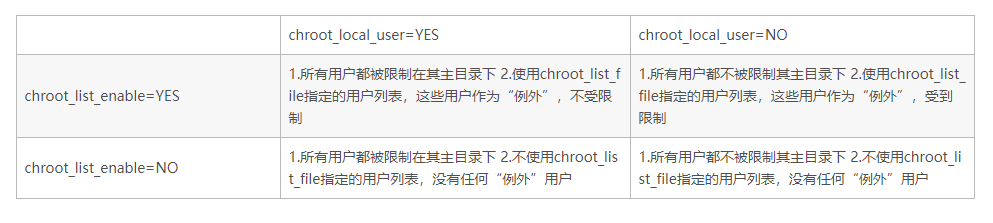
如果想例外,可以跳出主目录,就在
vi /etc/vsftpd/chroot_list添加需要自由跳出主目录的对应用户名,保存
mkdir -p /home/wwwroot/steamoe.com
groupadd nginx
useradd -d /home/wwwroot/steamoe.com/ -g nginx -s /sbin/nologin steamoe这句话也可以拆开,useradd -d /home/wwwroot/steamoe.com/ steamoe添加新用户并且设置主目录位置usermod -s /sbin/nologin steamoe来限定不允许登陆ssh
usermod -a -G nginx steamoe 将steamoe用户追加到nginx用户组
passwd steamoe设定一个用户密码
然后重启服务:
/bin/systemctl restart vsftpd.service
usermod -a -G nginx steamoe
groups steamoe
userdel -r steamoe这个nginx用户组加不加无所谓,
我是为了方便归组,表明这个steamoe用户专门用来
上传文件用的。
lnmp安装typecho,网页目录创建者和用户组是nginx,
你用军哥一键lnmp安装wordpress的话,创建者用户组是www
cd /home/wwwroot/steamoe.com/
mkdir ./uploads
chown steamoe:nginx ./uploads这个./uploads目录,专门用来传东西了。
我们在vps上测试下(好处多多,可以查询到错误问题代码)
yum -y install ftp尝试登录一下
ftp localhost发现没有创建root_list清单,创建对应文件即可
没抛错就ok了
点此参看下一节:

8 comments
这个厉害
现在已经成功连接上,过程记录下。
错误:centos vsftpd 显示500 OOPS: could not read chroot() list file:/etc/chroot_list
解决方案:
vi /etc/vsftpd/chroot_list
添加ftp用户名进上述文件,保存退出。
错误:vsftpd 530 Login incorrect
Users that are not allowed to login via ftp解决:vi /etc/vsftpd/ftpusers
[root@node1 vsftpd]# cat /etc/vsftpd/ftpusers
root
daemon //删除掉就能登录了bin
adm
lp
sync
。。。。。。。。。省略。。。。。。。。。
嗯,vsftpd玩玩就好,主要是
chroot_local_user和chroot_list相互权限设置关系表,实际直接用xshell的xftp即可,少开一个服务和端口,降低安全风险,基于ssh22端口的ftp传输本身挺安全也无需再新增服务,只是加密传输速度慢一些,实际文件传输大文件还是靠网络拉取,网盘传输,本地上传时代渐渐淘汰了博主,为什么我用vsftpd下载镜像,下载一半就会断开,然后就会重新下载这个怎么解决呢?
如果是从官方源下载到vps,可能是网络问题吧,如果是从vps下载到本地,如果你是境外vps,现在非常时期,流量大被断流很正常的,ssh都可能中断。另外vsftpd不推荐使用,没啥必要。
好的谢谢博主
最后用xftp登陆上后提示 无法显示远程文件夹。对照网上的教程都试过没用
文字版只是记录下一些关键操作,实际的你对比下视频看看哪里出的问题,先在vps服务器上测试结果看看。cent os 7有的默认运行着selinux,去改下配置关闭:vi /etc/selinux/config
SELINUX=enforcing 设置成SELINUX=disabled试试,如果是开着firewalld防火墙的话,参考下这步设置下防火墙:https://omo.moe/archives/322/
按说应该没其他原因了